Grading Pro User Guide
Learn how to use Grading Pro to create or modify surfaces reusable across different project.
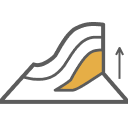
Overview
Grading Pro modifies or creates surfaces based on sections positioned from a reference. The defined sections and setup can be stored and reused across projects. Whether you’re designing proposed terrain, pads, or optimizing cut/fill, Grading Pro takes the complexity out of site grading with multi-criteria reusable surface design.
Key Features:
- Surface Grading - Main functionality to modify or to add surfaces with defined grading.
- Grading Setup - Two-tab interface to setup sections and sections placement.
- Section Definition Methods - A variety of methods to set points defining the feature lines.
- Flexible Section Placement Setups - Individual and range-based station configurations.
- Template System - Save and reuse configurations across projects.
Getting Started
Basic Workflow
- Open Grading Pro - From the DiRoots tab.
- Select Surface - Choose the surface to modify.
- Select Path - Choose alignment or path for section placement.
- Set Grading Setup - Set up section and section placements.
- Apply Changes - Execute the surface modifications.
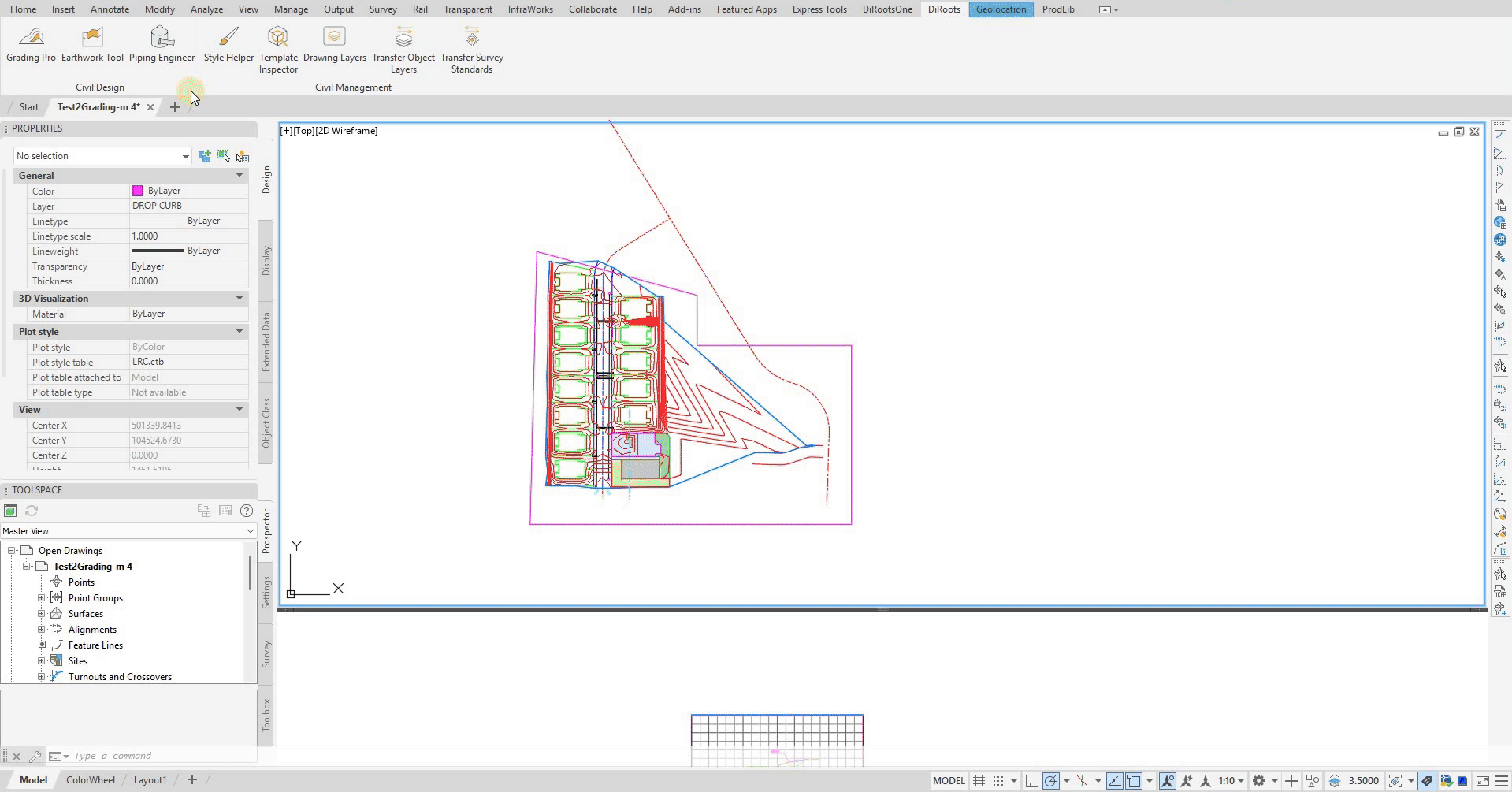 Note: the version on the image may not reflect the latest version of DiCivil Package.
Note: the version on the image may not reflect the latest version of DiCivil Package.