Calculations
Table of contents
- Calculations
Calculations
The Earthwork Tool provides comprehensive calculation capabilities for cut and fill analysis with both full surface comparisons and region-based calculations.
Overview
The tool offers two main calculation approaches:
- Full Surface Calculation - Complete calculation comparison across entire surfaces.
- Region Volume Surfaces - Region-specific calculations with defined boundaries.
You can identify the calculation type for each entry in the results table by checking the Type column, which indicates whether it is a full surface comparison, a parent region, or a child region. Additionally, the tool automatically calculates hierarchical totals, so parent and grand total rows display the sum of the relevant cut and fill volumes for their respective regions.
Full Surface Calculation
The Earthwork Tool provides comprehensive surface comparison capabilities for calculating cut and fill volumes across entire project areas.
Full surface calculation allows you to:
- Calculate cut and fill quantities by comparing two surfaces across the entire project area.
Full Volume Surface Workflow
Full Surface Calculation Workflow
- Open Earthwork Tool from the DiRoots tab in Civil 3D.
- In the main interface, click Add Full Volume Surface to start a new calculation.
- Select Existing Surface – Choose the current ground surface representing pre-construction conditions.
- Select Proposed/Future Surface – Choose the design or future ground surface representing post-construction conditions.
- Click the Execute button to run the calculation and generate cut and fill volumes.
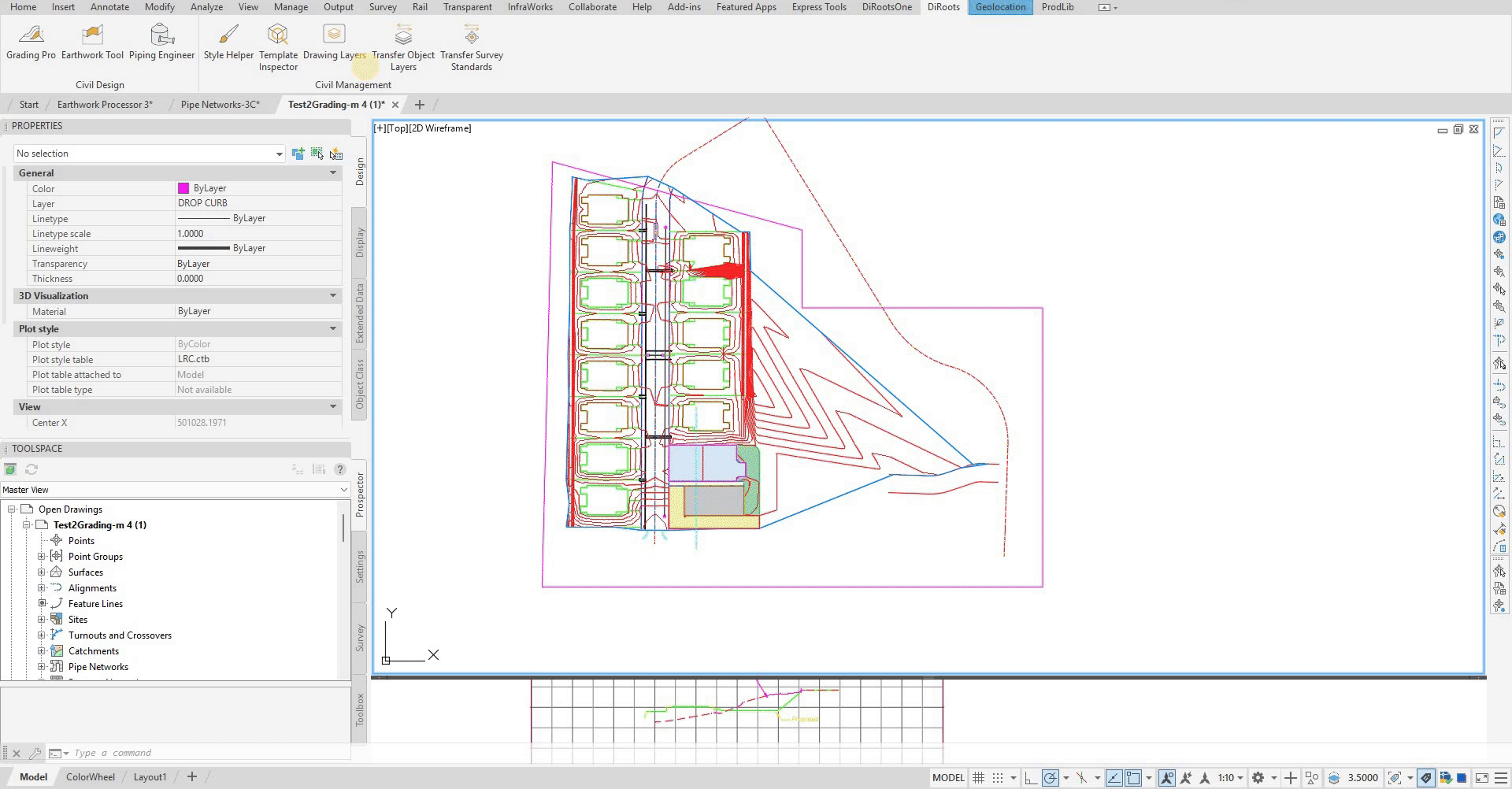 Note: the version on the image may not reflect the latest version of DiCivil Package.
Note: the version on the image may not reflect the latest version of DiCivil Package.
Calculation Results
The tool provides volume analysis:
- Cut Volume - Total volume of material to be removed.
- Fill Volume - Total volume of material to be added.
- Net Volume - Difference between cut and fill.
Region Calculations
The Earthwork Tool provides region-based volume calculations with defined boundaries for region defined earthwork calculation in specific project areas.
Overview
Region calculations allow you to:
- Calculate volumes for specific areas using defined boundaries.
- Configure subgrade base layer per defined region.
- Define hierarchical parent-child groups with partial total calculation.
Region Workflow
The region workflow combines parent and child regions to create a hierarchical calculation system where parent regions group multiple child regions and provide child group totals.
Creating Parent Regions
- Access Parent Region Feature
- Click “Add Region Volume Surfaces” in main UI
- Parent Region Configuration
- Set parent region name and description
- Assign existing and proposed surfaces
- Configure topsoil stripping thickness for entire parent group
- Child Region Management
- Each child will inherit stripping depth configuration from the parent
- Parent calculates totals from all children
- Create multiple child regions under parent
Creating Child Regions
- Access Child Region Feature
- Select parent and Click “Add Surface Region” (Children Region). (or Right click on the parent region row in the table and click on ‘Add Surface Region’)
- Select closed region boundaries
- Configure individual region settings
- Child Region Configuration
- Set region name and description
- Each child inherits the existing and proposed surfaces and stripping thickness from the parent
- Set the subgrade base depth for this specific child region
- Individual Calculations
- Each child region calculates independently
- Results include cut/fill volumes with stripping consideration
- Type column shows “Child Region” for identification
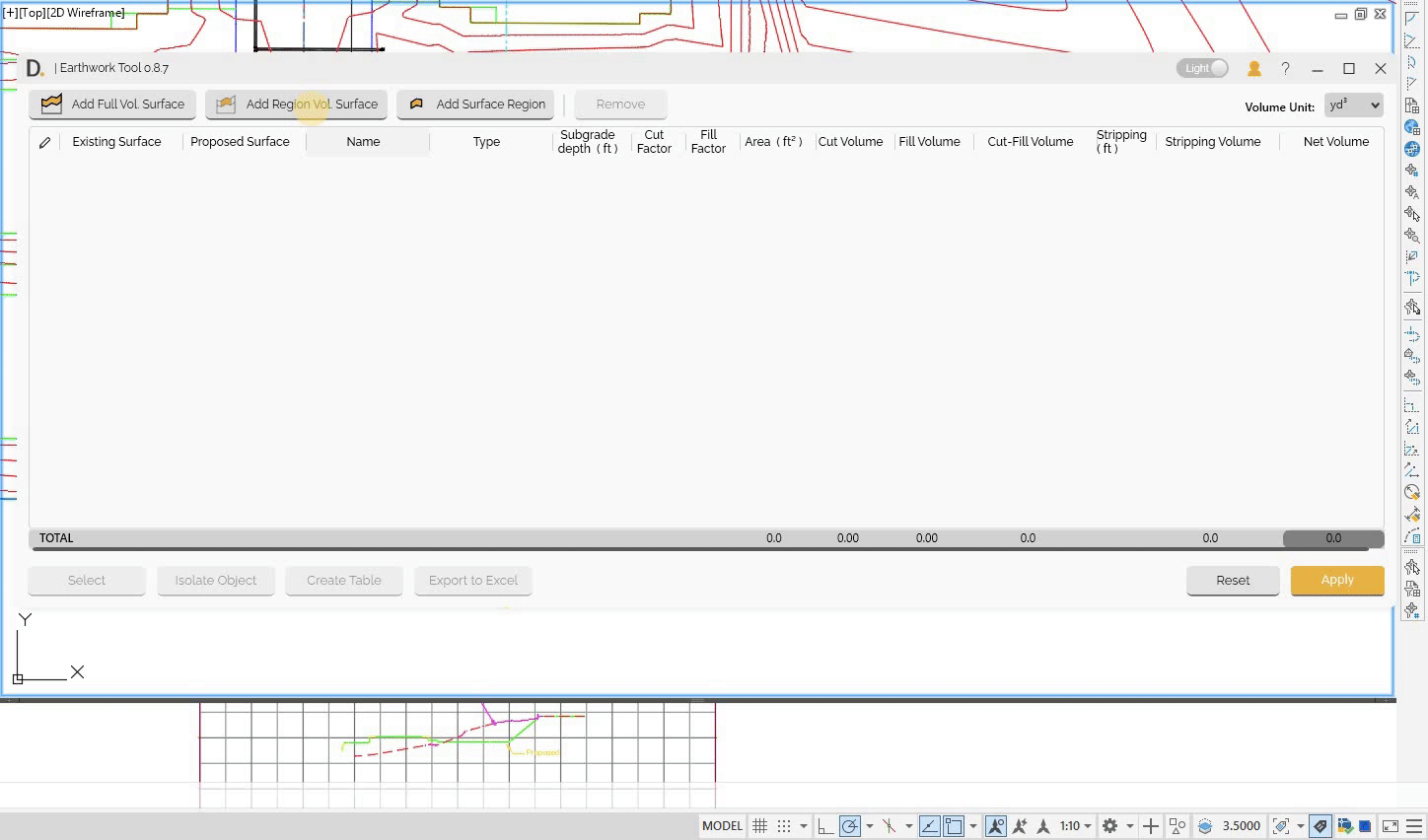 Note: the version on the image may not reflect the latest version of DiCivil Package.
Note: the version on the image may not reflect the latest version of DiCivil Package.
Integrated Workflow Example: Construction Phasing
Parent Region: “Phase 1 Construction”
- Stripping thickness: 0.15m (applies to all children)
- Existing surface: “Existing_Ground”
-
Proposed surface: “Phase1_Design”
- Child Region 1: “Building Pad A”
- Subgrade base depth: 0.30m
- Inherits: Stripping thickness 0.15m, Existing surface, Proposed surface
- Results: Cut: 2,500 m³, Fill: 1,800 m³, Net: 700 m³ cut
- Child Region 2: “Building Pad B”
- Subgrade base depth: 0.25m
- Inherits: Stripping thickness 0.15m, Existing surface, Proposed surface
- Results: Cut: 3,200 m³, Fill: 2,100 m³, Net: 1,100 m³ cut
- Child Region 3: “Parking Area”
- Subgrade base depth: 0.20m
- Inherits: Stripping thickness 0.15m, Existing surface, Proposed surface
- Results: Cut: 1,500 m³, Fill: 2,200 m³, Net: 700 m³ fill
Parent Region Totals :
- Total Cut: 7,200 m³
- Total Fill: 6,100 m³
- Net: 1,100 m³ cut
Totals Description
The tool maintains hierarchical totals that automatically update when calculations are executed.
Total Hierarchy
- Sum of full volume surface and parent region volume surfaces.
- Project-wide earthwork balance.
- Includes all stripping and subgrade considerations.
Best Practices
- Verify Region Boundaries - Ensure regions are properly closed.
- Check Surface Assignment - Verify correct surfaces are assigned to regions.
- Plan Region Hierarchy - Plan parent-child relationships logically.
- Use Descriptive Names - Name regions clearly for easy identification.