Transfer Figure Prefix Database
Table of contents
Transfer Figure Prefix Database
Transfer Survey Standards provides Figure Prefix Database transfer and manage figure prefix databases across projects with Excel and .fdb file support.
Overview
Transfer Figure Prefix Database allows you to:
- Import and modify data before transferring.
- Export current file settings as standards.
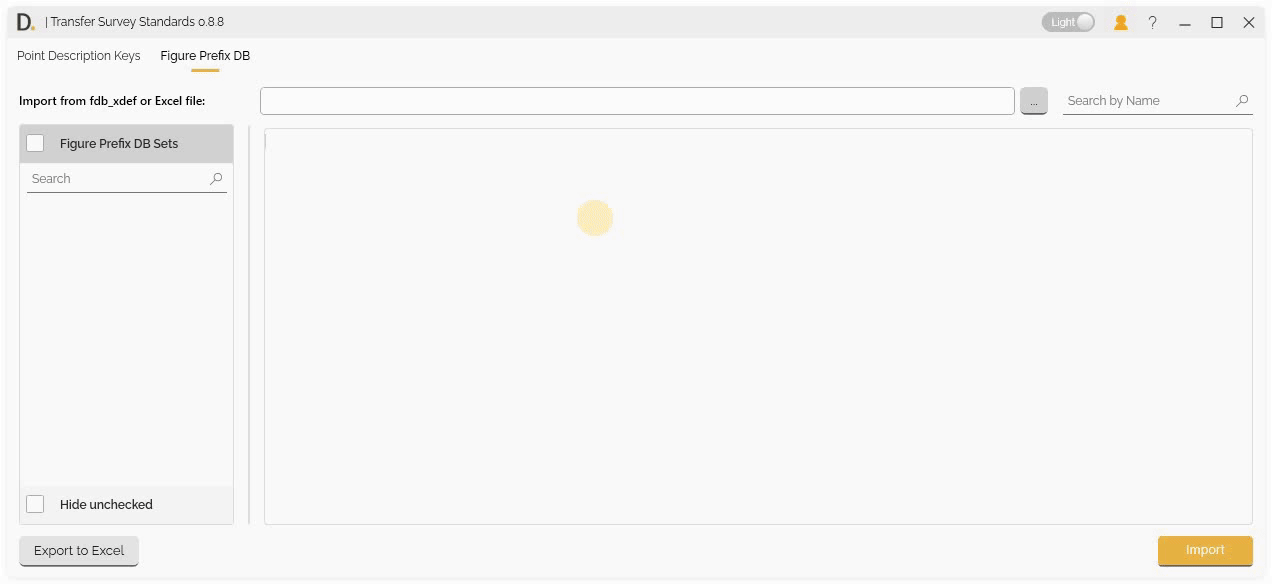 Note: the version on the image may not reflect the latest version of DiCivil Package.
Note: the version on the image may not reflect the latest version of DiCivil Package.
Import Options
Transfer Survey Standards provides two main ways to import Figure Prefix Database:
1. Import from Excel
Import Figure Prefix Database from Excel files:
- Excel File Selection - Select Excel files containing Figure Prefix Database data.
- File Validation - Validate Excel file format and content.
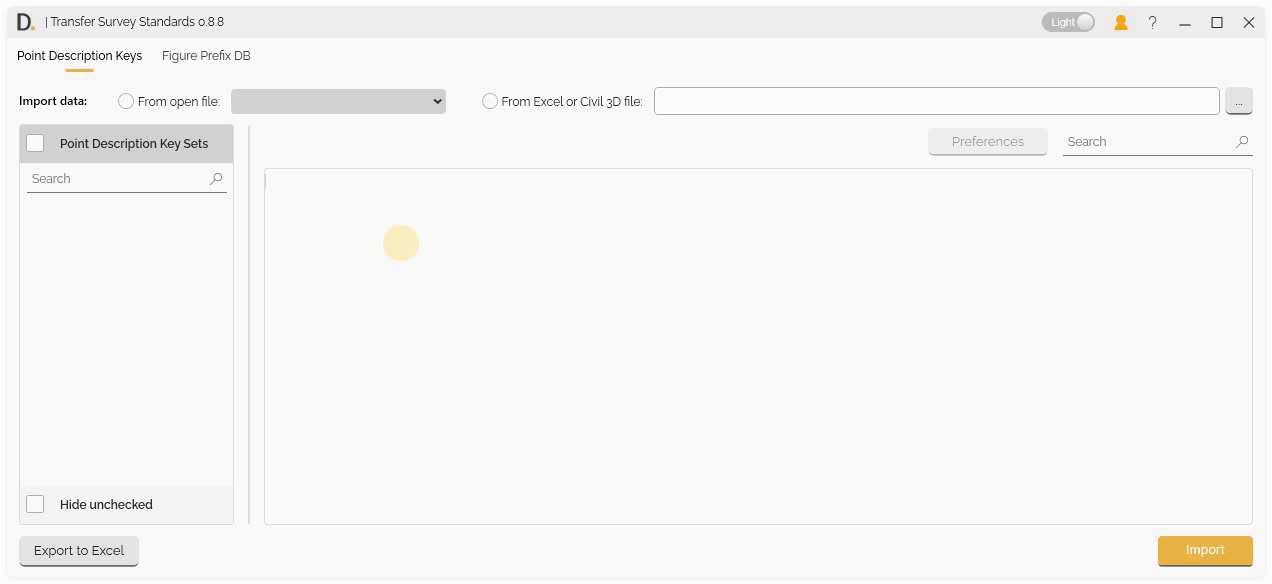 Note: the version on the image may not reflect the latest version of DiCivil Package.
Note: the version on the image may not reflect the latest version of DiCivil Package.
2. Import from .fdb File
Import Figure Prefix Database from .fdb files:
- File Browser - Browse and select .fdb files.
- Database Import - Import complete database.
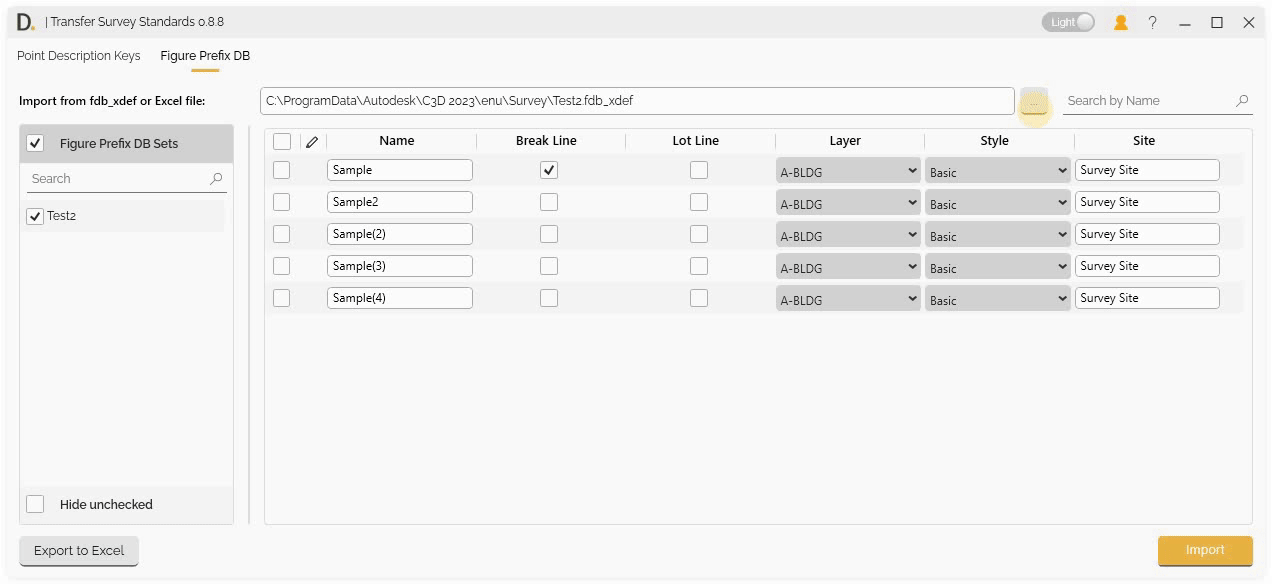 Note: the version on the image may not reflect the latest version of DiCivil Package.
Note: the version on the image may not reflect the latest version of DiCivil Package.
Edit and Validate Figure Prefix Database Data Before Transfer
Transfer Survey Standards provides a unified data editing interface for the Figure Prefix Database, allowing you to review, modify, and validate all data directly in the UI before transferring it to your target file.
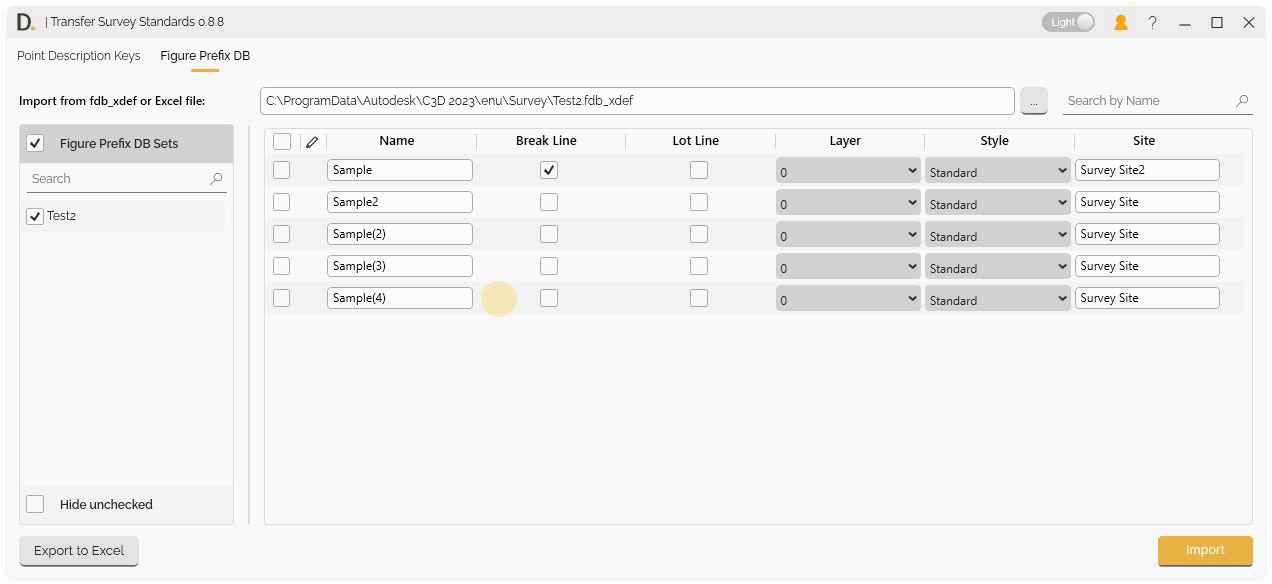 Note: the version on the image may not reflect the latest version of DiCivil Package.
Note: the version on the image may not reflect the latest version of DiCivil Package.
Export to Excel
Transfer Survey Standards provides Excel export functionality with two main export options to create and manage Figure Prefix Database standards.
Export Options
Choose from two export sources:
1. Export Active UI Data
Export the currently displayed and edited data from the UI:
- Current UI State - Export data as it appears in the current UI table.
- Edited Data - Include any modifications made in the data editing interface.
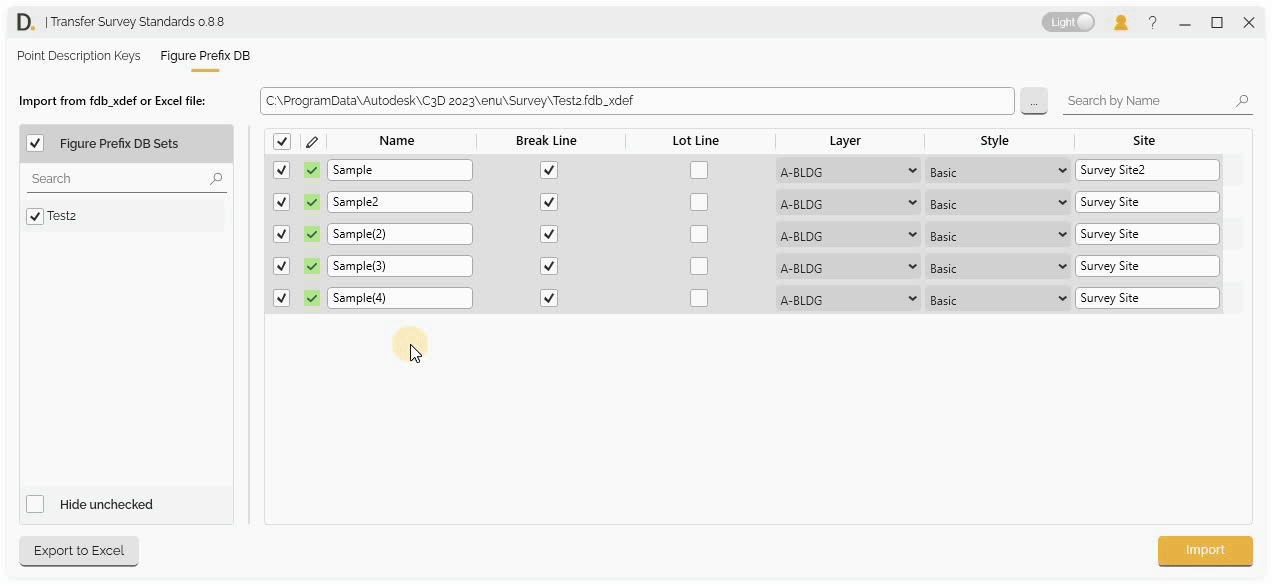 Note: the version on the image may not reflect the latest version of DiCivil Package.
Note: the version on the image may not reflect the latest version of DiCivil Package.
2. Export Open Active File
Export Figure Prefix Database data directly from the currently open Civil 3D file:
- File-based Export - Export data from the open Civil 3D file.
- Original Data - Export original Figure Prefix Database settings without UI modifications.
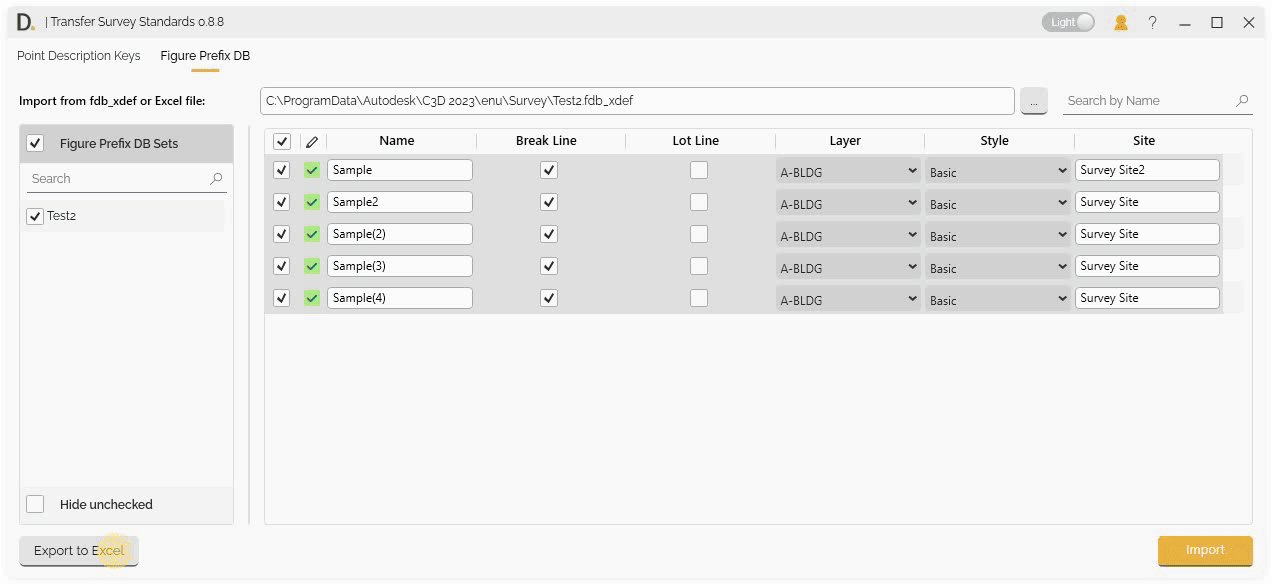 Note: the version on the image may not reflect the latest version of DiCivil Package.
Note: the version on the image may not reflect the latest version of DiCivil Package.