Style Data Support: Object, Label, and Table Styles
Table of contents
Style Data Support: Object, Label, and Table Styles
Style Helper displays the Civil 3D object styles, label styles, and table styles data in a table interface, where each row represents a style and each column shows a property. You can edit many of these properties directly within the table interface. Some properties are read only and cannot be edited, the interface does not allow you to edit them.
Overview
Style Helper provides three main tabs that correspond to the different types of styles available in Civil 3D. Each tab displays data in a table format where you can view and edit style properties directly.
The three tabs correspond to Civil 3D’s style structure:
- Object Styles Tab - Civil 3D object styles (surfaces, alignments, corridors, etc.).
- Label Styles Tab - Civil 3D label styles (point labels, parcel labels, etc.).
- Table Styles Tab - Civil 3D table styles (quantity takeoff, surface tables, etc.).
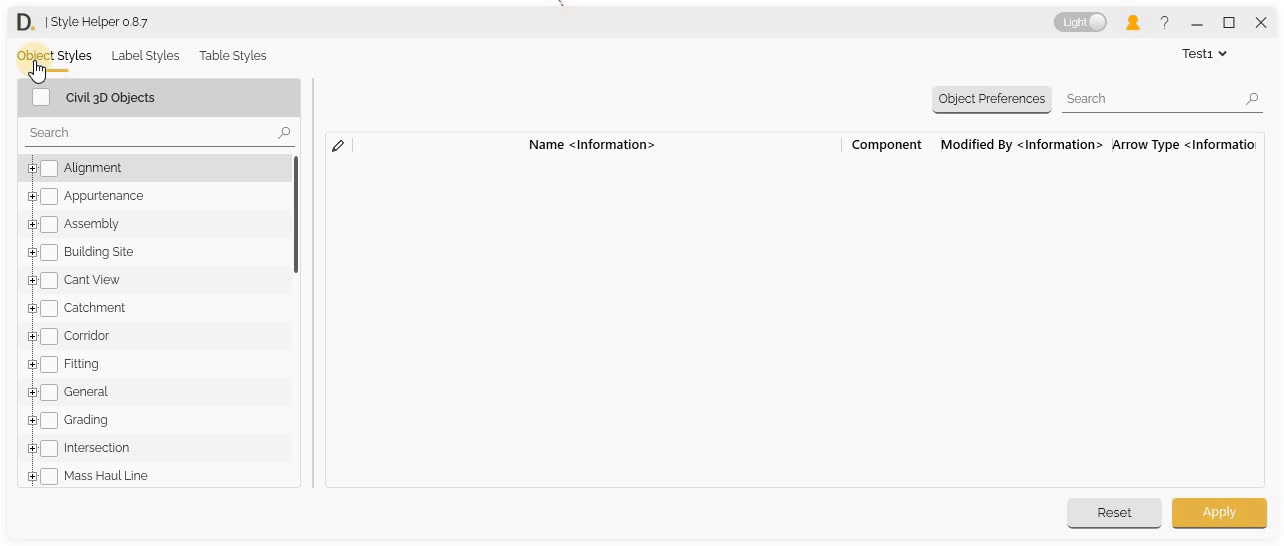 Note: the version on the image may not reflect the latest version of DiCivil Package.
Note: the version on the image may not reflect the latest version of DiCivil Package.
Object Styles Tab
Edit various Civil 3D object styles including display, geometry, analysis, and behavior properties:
- Surface Styles - Display and analysis styles for surfaces.
- Alignment Styles - Display and annotation styles for alignments.
- Corridor Styles - Display and component styles for corridors.
- Profile Styles - Display and annotation styles for profiles.
- Section Styles - Display and annotation styles for sections.
- Pipe Styles - Display styles for pipes and structures.
Note: The listed styles above are samples of the available object styles. There are many more object types and styles that can be edited in Style Helper.
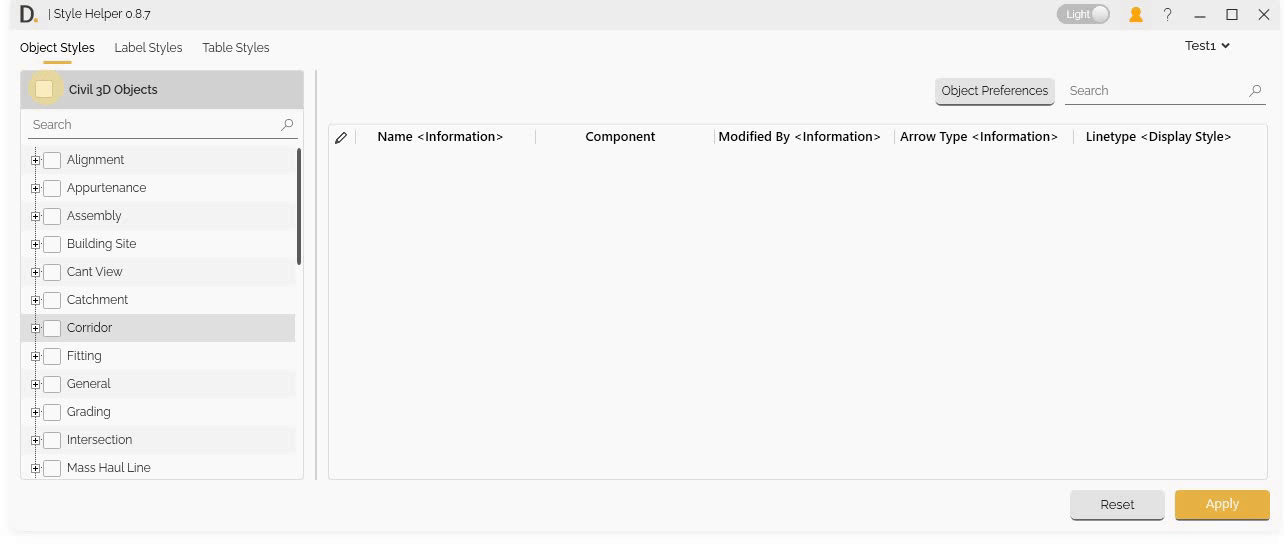 Note: the version on the image may not reflect the latest version of DiCivil Package.
Note: the version on the image may not reflect the latest version of DiCivil Package.
Label Styles Tab
Edit various Civil 3D label styles including text, line, block, and border components:
- Point Label Styles - Annotation styles for points.
- Line Label Styles - Label styles for lines and curves.
- Area Label Styles - Label styles for areas and regions.
- General Label Styles - General annotation styles.
- Profile Label Styles - Label styles for profiles.
- Section Label Styles - Label styles for sections.
Note: The listed styles above are samples of the available label styles. There are many more label types and styles that can be edited in Style Helper.
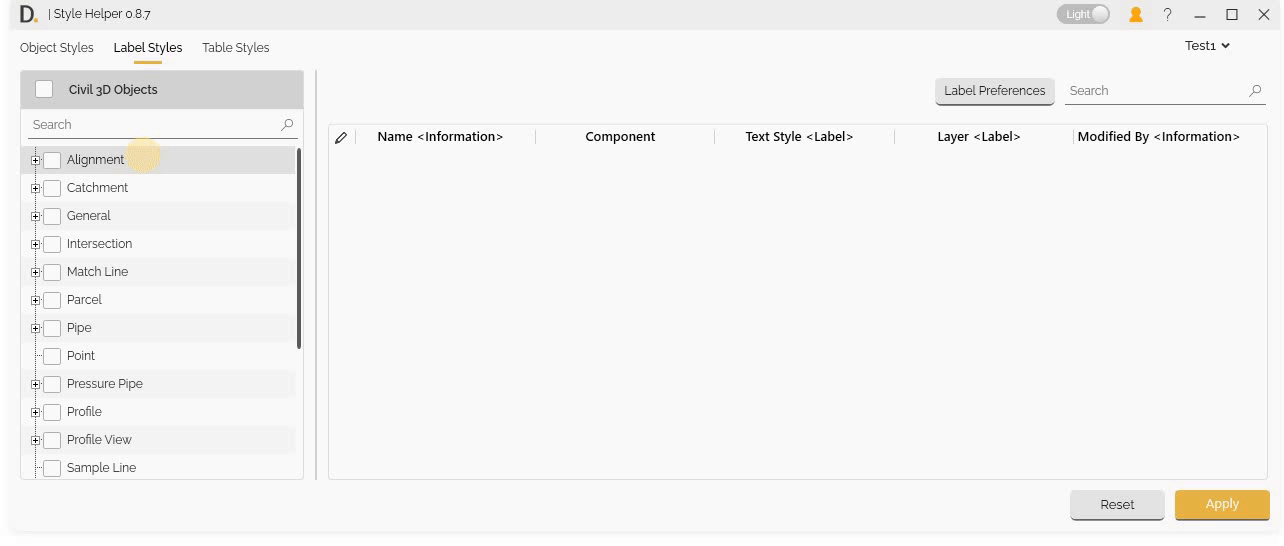 Note: the version on the image may not reflect the latest version of DiCivil Package.
Note: the version on the image may not reflect the latest version of DiCivil Package.
Table Styles Tab
Edit various Civil 3D table styles including table layout, column properties, header settings, and data formatting:
- Quantity Takeoff Tables - Styles for quantity takeoff tables.
- Surface Tables - Styles for surface analysis tables.
- Alignment Tables - Styles for alignment tables.
- Profile Tables - Styles for profile tables.
- Section Tables - Styles for section tables.
- Pipe Tables - Styles for pipe and structure tables.
Note: The listed styles above are samples of the available table styles. There are many more table types and styles that can be edited in Style Helper.
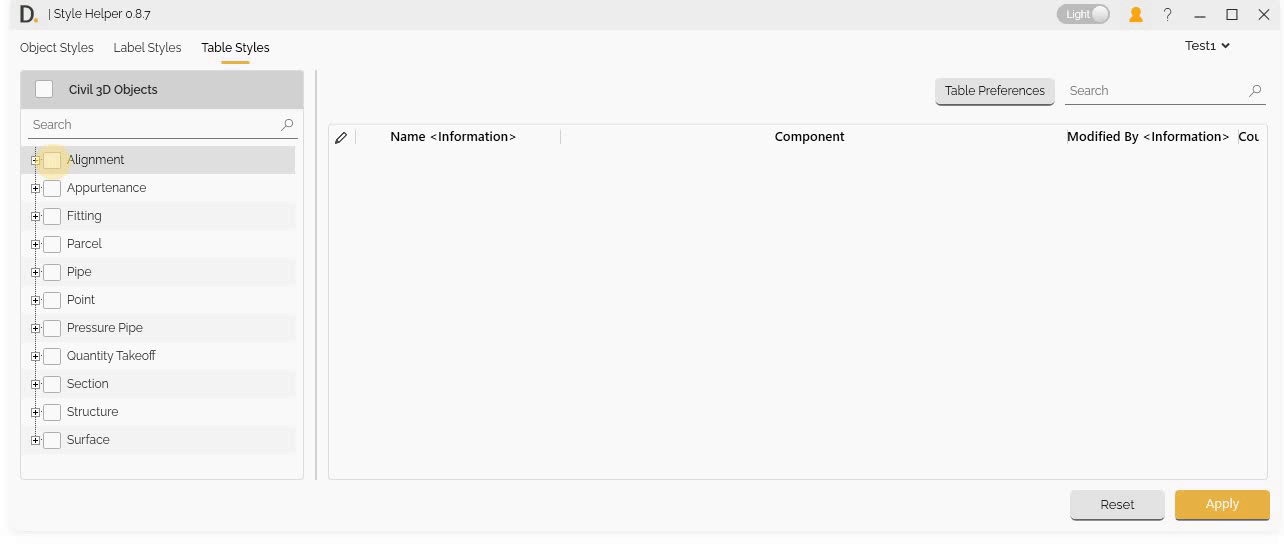 Note: the version on the image may not reflect the latest version of DiCivil Package.
Note: the version on the image may not reflect the latest version of DiCivil Package.
Component Column Reference
The Component column is the fundamental object identification that applies to all three tabs. It uses a naming structure similar to the Civil 3D tree structure, making it easy to locate objects you’re working on in Civil 3D.
Component Path Structure
Example Component Path:
Alignment Styles/Roadway Centerline Alignment Proposed - ATG/Display/Plan/Line
This path structure shows:
- Object Type - “Alignment Styles” (matches Civil 3D tree)
- Object Name - “Roadway Centerline Alignment Proposed - ATG” (matches Civil 3D tree)
- Subcomponents - “Display/Plan/Line” (internal object structure)
Component Column Examples
Object Styles Example
Alignment Styles/Roadway Centerline Alignment Proposed - ATG/Display/Plan/Line
Alignment Styles/Roadway Centerline Alignment Proposed - ATG/Display/Plan/Curve
Alignment Styles/Roadway Centerline Alignment Proposed - ATG/Display/Plan/Spiral
Label Styles Example
Point Label Styles/Point Label Style/Text/Text Contents
Point Label Styles/Point Label Style/Line/Leader
Point Label Styles/Point Label Style/Border/Background
Table Styles Example
Surface Table Styles/Surface Table Style/Table Layout/Header
Surface Table Styles/Surface Table Style/Column Properties/Data
Surface Table Styles/Surface Table Style/Data Properties/Formatting
How Component Column Works
The Component column helps you:
- Locate Objects - Find exactly which object you’re editing in Civil 3D.
- Identify Subcomponents - Understand the internal structure of objects.
- Navigate Hierarchy - Follow the parent-child relationships.
- Match Civil 3D Structure - Directly correlate with Civil 3D’s tree structure.